The Value of Estimates in QuickBooks
- lancebwilkins
- Feb 3, 2021
- 2 min read

Typically thought of as a feature for contractors, Estimates in QuickBooks are near-necessary forms for any company that is project oriented.
Estimates are non-posting, just like sales orders. The QuickBooks user can create as many as they like and the accounting numbers are unaffected. They can also be edited and deleted/voided without concern for financial reports.
Most often, estimates are thought of merely as a way for a contractor to convey the cost of a project to a customer. In QuickBooks, they are far more than that.
First, be sure the use of estimates is enabled in your QuickBooks company file.

In the screenshot, you can see the setting to activate estimates. A companion setting is progress invoicing. If your company sometimes invoices more than once for a single job or project, you will want to select both of these settings.
The estimate serves as a simple project budget. That’s what it so important to companies tracking costs and revenues by project.
The pieces of the project that need to be tracked are done by using service type items for each piece. Be sure each of those items is setup as a two-sided item, utilizing both a purchase and a sales side to the item.
Two-sided items were discussed earlier.

Remember to use an income type of account for the Income Account field, and a COGS or expense type of account for the Expense Account field. For job expenses, a COGS type account is usually the best choice.
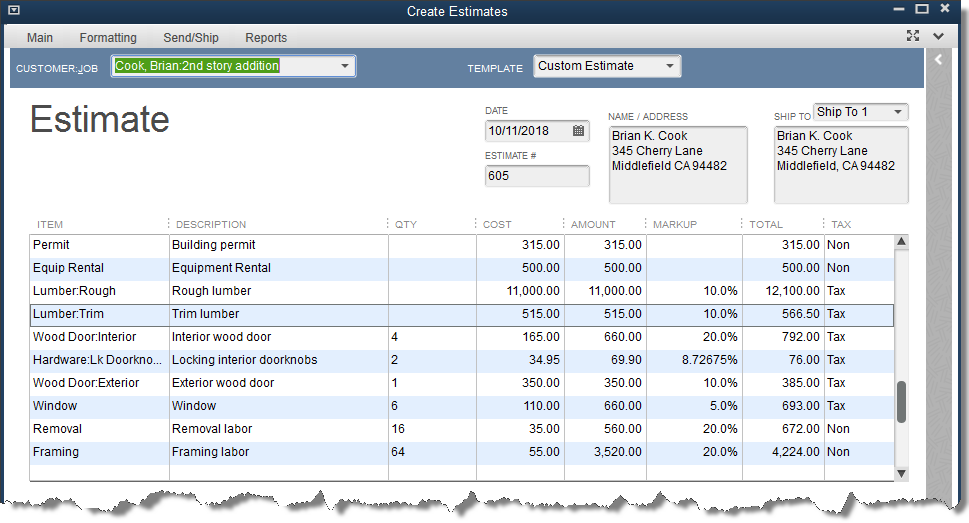
The example estimate in the above screenshot is from one of the QuickBooks sample files. The items are two-sided as discussed. Cost as well as revenue for each item are included in the appropriate columns.
Actual income (invoice) and expense (bills & checks) are recorded in QuickBooks using items and coding to this specific job. One result is a detailed report of the ongoing performance of the job.
The following report is found in the Jobs, Time, & Mileage section of the Reports menu.

The actual amounts for cost and revenue come from actual transactions recorded in QuickBooks. The estimated numbers all come from the Estimate form created.


コメント